How to reduce your Android or iPhone data usage
1. Switch to Wi-Fi wherever possible
It's a familiar feeling when you get a text from your phone provider saying you've nearly run out of data for the month. Depending on what sort of mobile phone contract you're on, if you don't keep an eye on the amount of data you're using you can find yourself landed with a hefty bill.
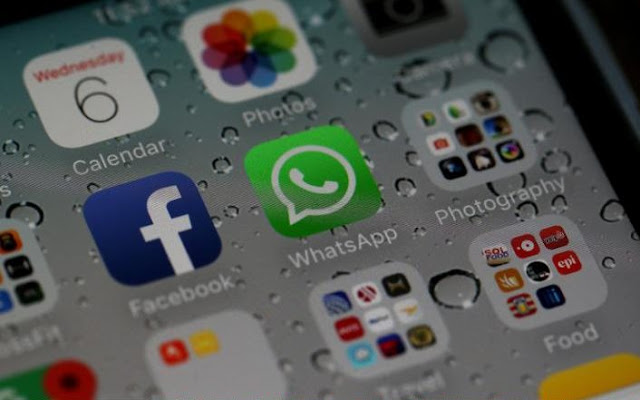
Here's 10 simple ways to minimise your data expenditure on both Android and iPhone.
It may sound obvious, but checking you've got the correct log in details for Wi-Fi at work, home and on the tube can save you a lot of unnecessary expenditure. Logging into The Cloud where you can, or remote BT and Sky hotspots if you're a customer can also help.
2. Check your settings
Your smartphone's Settings menu will display which apps have access to data, allowing you to turn off the unnecessary ones.
On an iPhone, open Settings > Mobile Data to see the apps you've allowed to use data and to toggle them off accordingly.
On Android, open Settings > Data Usage > Open each app you'd like to turn off and select Restrict app background data.
3. Sync your playlists
If you're an Apple Music or Spotify user, make sure you sync your playlists to your phone so you can listen offline, avoiding accidentally racking up bills while you're out and about. Apple Music playlists can be saved to your handset by tapping the Cloud icon in the right-hand corner of a playlist and waiting for it to download, while Spotify playlists just require you to hit the Available Offline toggle to on to save them. Note - this feature is only available for Spotify Premium subscribers.
4. Disable background app refresh
This is one for iPhone users only, but turning off background app refresh by entering Settings > General > and either turning off refresh altogether or going through and selecting individual apps will not only help to cut down on your data usage, it has the added bonus of helping to preserve your battery life. Win win!
5. Set a data alert
You can view how much data you've used on both Android and iOS handsets, but you may only find this useful if you reset the limit each month to get a full idea of your average use.
On Android open Settings > Wireless & Networks and select Data Usage to check your amount, and turn Set Mobile data Limit on to trigger an alert when you're entering your own specified data danger zone.
On an iPhone, open Settings > Mobile Data and scroll down to the bottom of the menu to hit Reset Statistics. Any reminders to reset the stats each month, you'll need to set separately through the Reminders app.
6. Turn off data altogether
It's a bleak option, but if you've got extremely limited data left before you're over your limit, turning it off altogether can help.



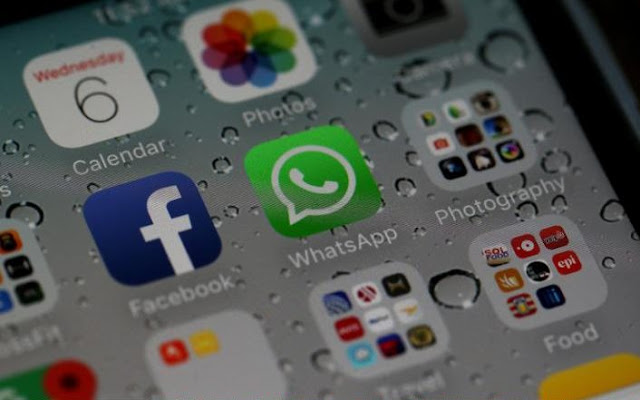
No comments:
Post a Comment